Did you know that you can use your MIS for recording and reporting non-conformance? It’s something that should be used in general practice to continuously improve quality, but it’s also a really useful process for any company subscribing to the ISO 9001 accreditation for quality assurance.
At Tharstern we love to help our customers continuously improve all aspects of their workflow, so we've created this guide to help you use your MIS in this area. Different MIS solutions will deal with this in different ways, but this is one example of how you could improve quality using the Tharstern MIS.

Recording non-conformance
To record a non-conformance in Tharstern, you need to create a task, assign it to your Quality Manager or team, and then enter the details of the problems in the main text box. You can also set due dates and priorities.
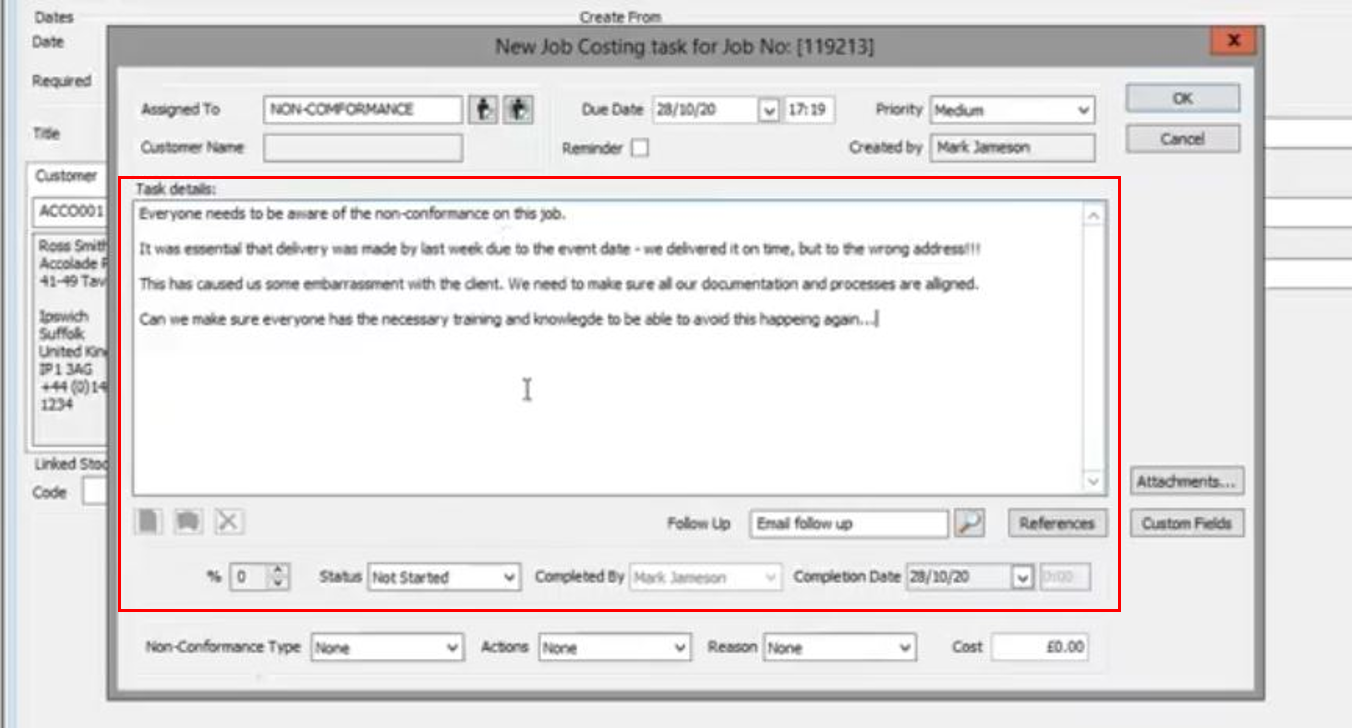
To differentiate this from a normal task, you then need to fill in the options underneath the Task Details box. The options in the drop-down list fields are created by each customer, to reflect their own individual needs for non-conformance reporting.
Non-conformance type – This could include things like: late delivery, post-press quality or prepress shortfall.
Action taken – A refund, partial credit or reprint, for example. If it’s a refund or partial credit, and you know the value of that, you can associate it to the non-conformance and report on this too.
Reasoning – This could include options like: supplied artwork, printing error or finishing error.
Attachments – You can also add attachments to the task, e.g. the original complaint email from the customer.
Progress status – You’re also able to update the progress status which is reflected as a percentage for you to monitor. For example, once the non-conformance has been identified, the task has been created and everyone has been made aware, it can be set as in progress.
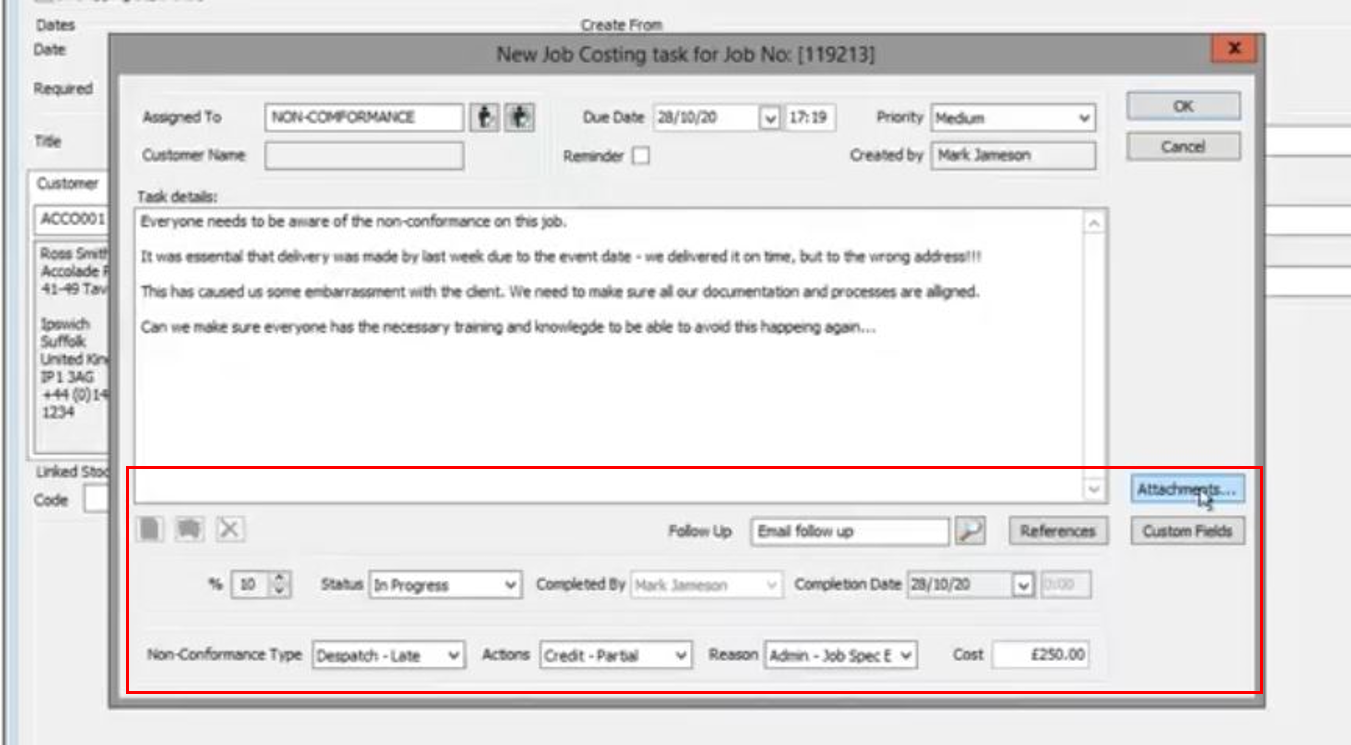
Once the task is complete, the individuals assigned to it will be alerted and it will be added into the task area of the software.
Reporting on non-conformance
When creating the report, you’re able to group by non-conformance type, action taken and reasons. This helps to identify patterns and understand why certain issues might keep happening so that you can take action.
Below is an example of what a Non-Conformance Report might look like, although these are configurable by each customer.
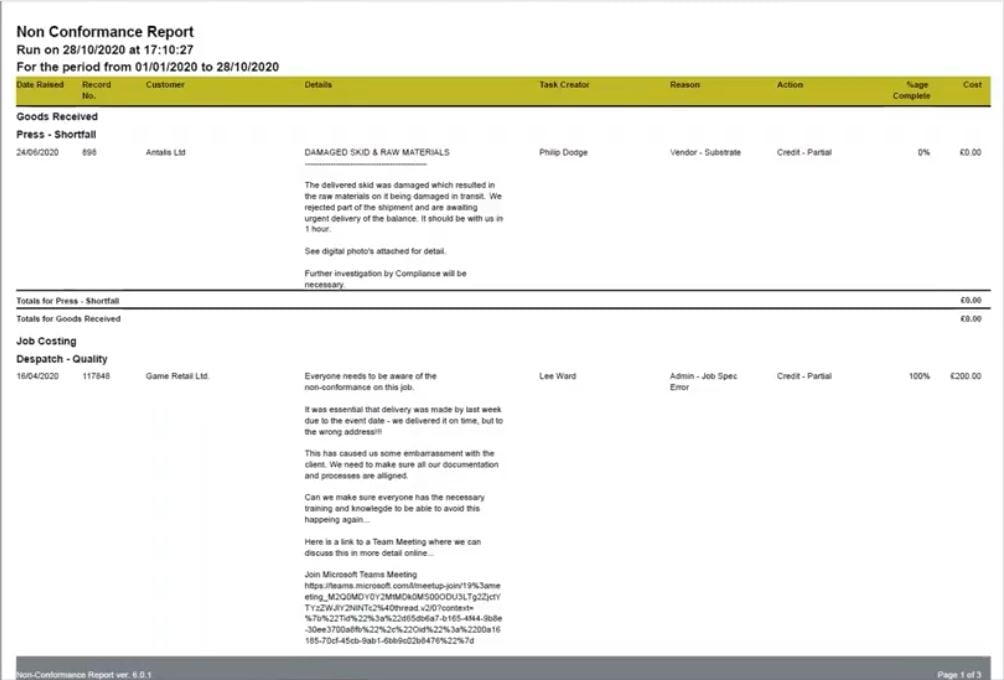
This is a really easy way that you can measure, record and report non-conformance from within your MIS. Whether you’re subscribing to ISO 9001 or just using it to improve quality, it’s a great process.
This article was originally published on 12/03/21 and updated on 26/4/23.