We’ve all come to expect delivery updates these days, and our consumer buying experiences are creeping from our personal life and into the purchases we make at work too. So how can printing companies provide their CSR teams with the delivery update information that print buyers expect, without wasting time logging into different systems?
In this article we’ve put together 4 ways you can do this. The first 2 are for companies who use their own delivery fleet, and the last 2 are for those using third party courier services.

1. Connect your delivery management software to your MIS
If you use delivery management software such as JobWatch from Big Change, then you can automatically send over the delivery note information straight into JobWatch at the click of a button. In addition to the contact and delivery address details, it will also send over information about the job itself and the weight of the parcel. The JobWatch operator responsible for managing the delivery schedule can then just drag and drop the newly imported job on to the appropriate day’s delivery schedule.
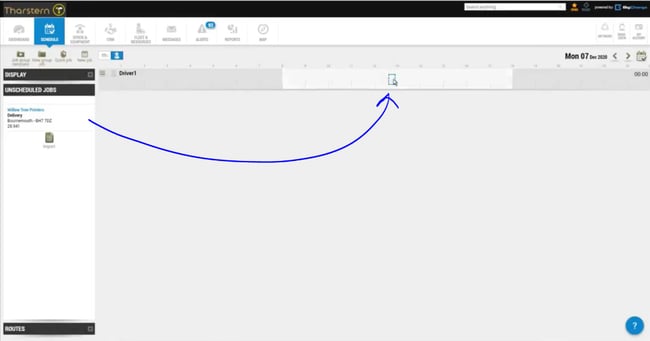
Your MIS will automatically receive updates on the job, so your CSRs will see when the delivery has been scheduled or delivered. They’ll also be able to view the name of the person who signed for the delivery, along with the date/time and an image of their signature.
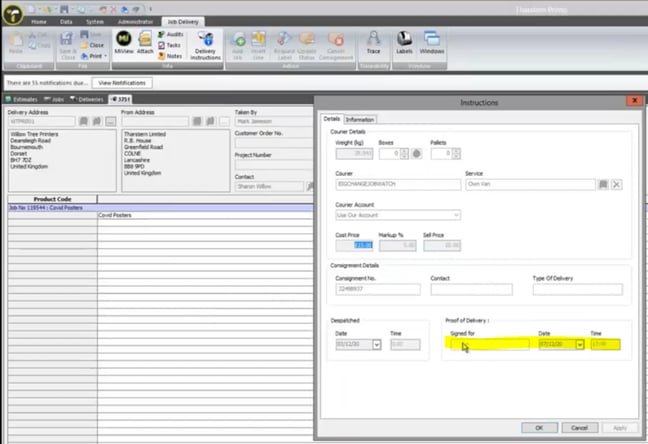
There are also options for touch free deliveries, where drivers can use their handheld device to send a link to the recipient by SMS or by showing them a QR code to scan. The recipient signs it on their own device and this gets sent back into the JobWatch app and then into the MIS.
2. Give your delivery drivers mobile access to the Shop Floor Data Capture module in your MIS
If your MIS has a Shop Floor Data Capture module that allows your press operators to log activity, you can utilize this for your deliveries. If you provide your driver with connectivity into your network (something your IT person would be able to arrange), they can log onto the Shop Floor Data Capture module on their mobile device and log delivery milestones just as they would a press operation. In the Tharstern Shop Floor Data Capture module users can take photos and upload them to the MIS directly, so your driver can utilize this functionality to take a photo of the signature and/or of the package at the door, and those images will be sent back directly into Tharstern.
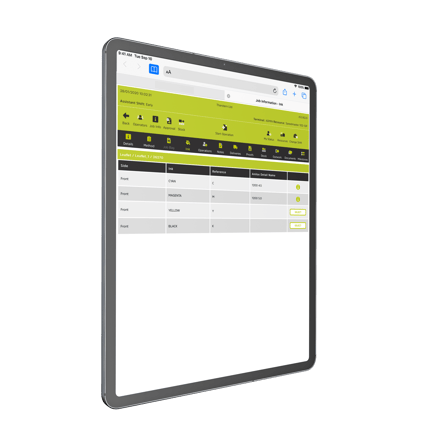
3. Use an API to connect to a delivery service
Your MIS partner will already have established integrations with courier companies that you could take advantage of, with varying levels of functionality – from a simple quote to label creation to bi-directional synching. At Tharstern we integrate with UPS and Fedex. So your best bet is to ask your MIS partner which companies they already integrate with and ask them what level of functionality is available for each. There are limitations set by the courier companies, so it isn’t always the same.
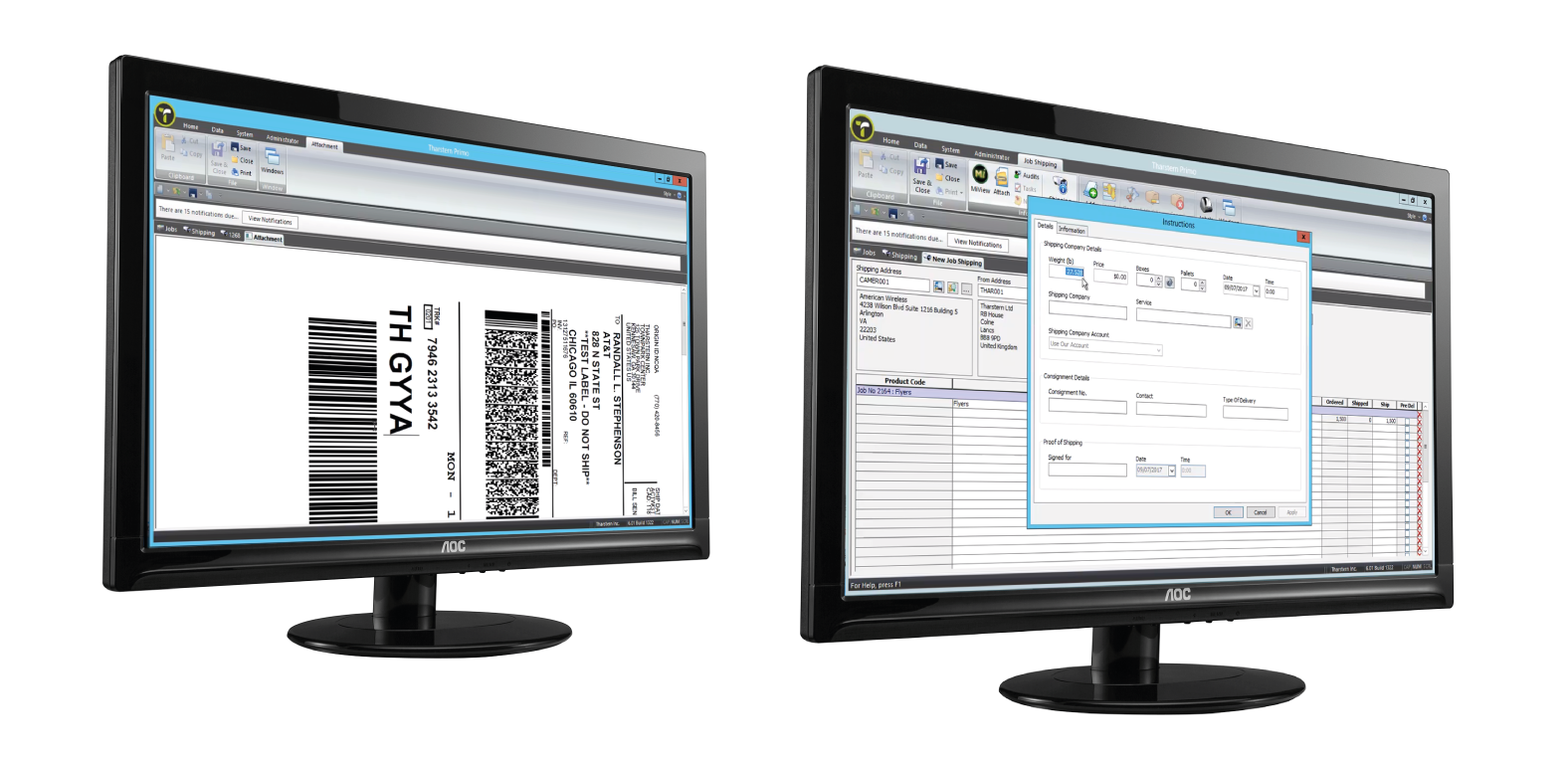
4. Create your own integration with a third party courier company using an API
If you prefer to deal with a less mainstream courier, you could even work with the courier company and use your MIS solution’s API to create a custom connection between the two. Several of our own customers have done this successfully. This is something you would need to have development resource for, or you can liaise with a third-party development company instead. Your print MIS partner will be able to advise you how to get started on a project such as this.
If you’d rather watch a video about this topic and see a demonstration of the JobWatch integration in action, you can watch the below Techchat instead.